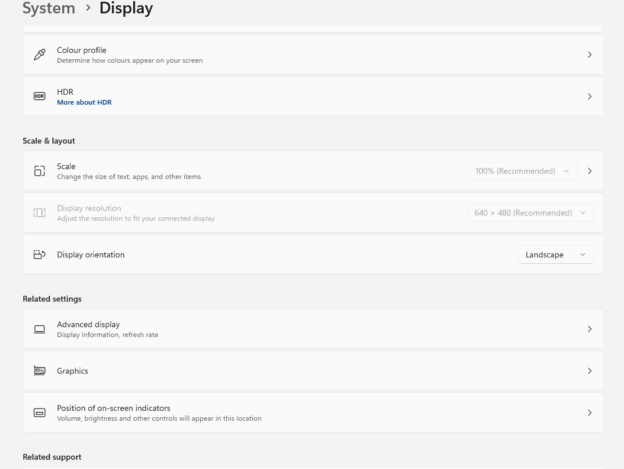Many Windows users experience a frustrating problem when using DisplayLink-based docks, such as the Dell D6000, where one or more monitors become locked at 640×480 resolution and the display settings are unavailable. The issue arises when Windows cannot correctly read the monitor’s EDID data after a firmware, driver, or power event. This article explains what EDID is, why communication failures between the dock and the operating system cause these symptoms, and how to resolve them. A simple power-cycle process forces the dock and DisplayLink driver to rebuild the display configuration, restoring full resolution. The guide also includes practical advice for preventing future EDID issues and maintaining stable multi-monitor performance.
Contents
Introduction
If you use a USB docking station such as the Dell D6000 or any DisplayLink-based dock, you may have encountered a frustrating problem where one or more monitors suddenly drop to a 640×480 resolution. Even worse, the display resolution setting becomes greyed out in Windows, leaving you unable to adjust it.
This issue has become increasingly common following recent Windows and driver updates, and it often confuses because everything else on the dock – such as Ethernet or USB peripherals – continues to work normally. Here’s what’s really going on, and how to fix it.
Understanding the Problem
DisplayLink docks use a small chipset that effectively acts as a virtual graphics card, handling multiple video outputs over USB. When Windows cannot properly communicate with the dock, or when the dock’s firmware and DisplayLink driver become out of sync, the operating system falls back to its lowest supported display mode – 640×480.
The result is that one or more connected monitors appear as “Generic Non-PnP Monitor”, and you lose the ability to select other resolutions. Updating drivers or restarting the system often fails to resolve the issue because the fault lies in how the dock and Windows are negotiating display information (known as EDID data).
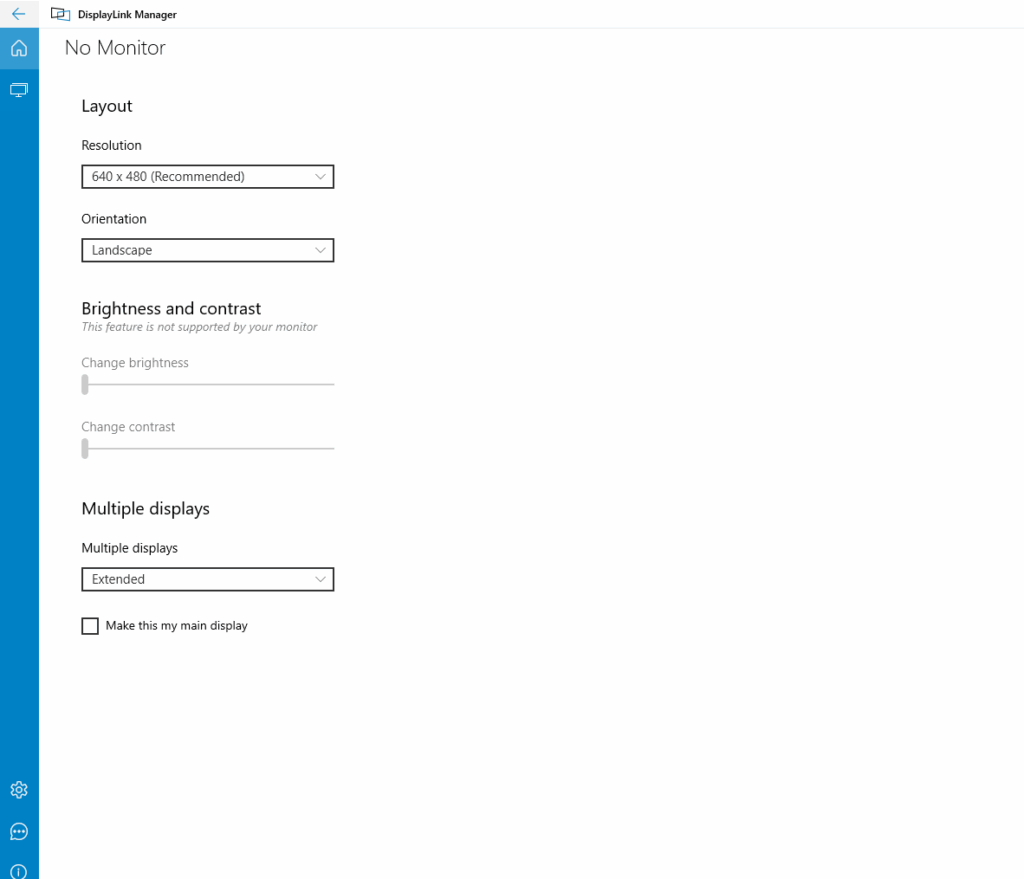
What is EDID?
Extended Display Identification Data (EDID)
EDID stands for Extended Display Identification Data. It is a small block of data that every monitor or display sends to the computer or graphics adapter when they are connected. It acts as the display’s identity card, allowing the system to recognise exactly what type of screen is attached.
EDID contains:
- The manufacturer name and model number
- The list of supported resolutions and refresh rates
- Colour capabilities such as HDR and sRGB profiles
- Audio support information for HDMI and other audio-enabled displays
This data is sent automatically through the display cable (HDMI, DisplayPort, DVI, and so on) when the connection is established.
How EDID Works
When you plug in a monitor:
- The monitor sends its EDID data to the computer.
- Windows reads that information to identify which display modes are available.
- The graphics driver or DisplayLink dock then uses this data to set the correct resolution and refresh rate.
If that exchange fails or becomes corrupted, Windows cannot read the EDID, meaning it no longer knows which resolutions are supported. When this happens, it defaults to the safest possible mode — 640×480 — and greys out the resolution setting.
Why EDID Issues Happen
EDID problems typically occur when an interruption or confusion disrupts the communication between the display and the computer. Common causes include:
- The dock or GPU crashing or losing power during the EDID handshake
- Hot-swapping cables too quickly between monitors or ports
- A firmware or driver update that resets internal EDID tables
- A faulty or low-quality cable or adapter that fails to transmit the signal properly
This is why power-cycling the dock, as described in the fix above, is so effective. It clears any cached EDID data and forces the system to perform a clean handshake, allowing Windows to correctly rediscover the monitor’s capabilities and restore normal display operation
The Simple Fix: Forcing a Display Rebuild
Fortunately, there is a reliable solution that restores the correct resolutions without requiring a Windows reinstall or hardware replacement. It involves performing a controlled power cycle and EDID rebuild.
Step-by-Step Fix
- Unplug all monitors from the dock.
- Disconnect the dock’s power and USB connection from your laptop.
- Wait 30 seconds to allow any residual power to discharge.
- Reconnect the power supply to the dock, but leave all monitors unplugged.
- Plug the dock back into your laptop via USB.
- When the DisplayLink Manager application starts and detects the dock, reconnect one monitor at a time, waiting around 10–15 seconds between each connection.
This process forces Windows and the DisplayLink driver to rebuild the display configuration from scratch, correctly identifying each monitor and its supported resolutions.
Why It Works
Each DisplayLink output port performs its own EDID handshake with the connected display to determine available resolutions and refresh rates. When this information becomes corrupted – often after firmware updates or when cables are swapped while the system is running – Windows may retain an incorrect configuration.
By power cycling the dock and reconnecting the monitors one by one, the dock’s internal DisplayLink controller performs a clean handshake with each display. This allows Windows to rediscover its proper capabilities and restore normal resolution options.
Preventing Future Issues
To minimise the chance of the problem recurring:
- Keep the DisplayLink driver up to date. The latest version is available from Synaptics DisplayLink downloads.
- If you use a Dell D6000, install the latest firmware update from Dell’s support page after updating the DisplayLink software.
- When rearranging or swapping monitors, disconnect the dock first, rather than hot-plugging multiple cables at once.
- Use certified DisplayPort or HDMI cables, as low-quality adapters can cause EDID errors.
Conclusion
While the 640×480 resolution problem can seem like a serious fault, it is almost always caused by a temporary miscommunication between Windows, the DisplayLink driver, and the dock’s firmware. By power cycling the dock and reconnecting each monitor in sequence, you can reset this connection and restore full display functionality within minutes.
If you rely on a multi-monitor setup, it’s worth bookmarking this guide – it could save you a lot of time and frustration the next time Windows decides to “forget” your display settings.